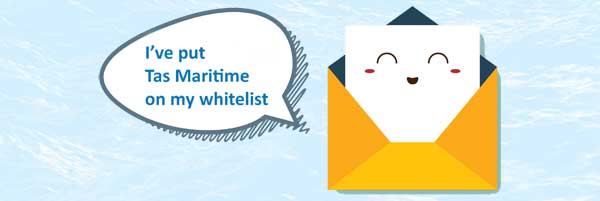Email Whitelist Instructions
Since your ISP probably uses some type of spam filter we ask that you add us to your trusted list of senders, contacts or address book. All also known as whitelisting.
If you do not see an email from Tas Maritime Radio in your inbox, due to the overzealous filtering by ISPs my email may have mistakenly been sent to your spam folder. Please open your spam folder look for it there, open it and mark it as "not spam"...
Click the link to your ISP or email client to Whitelist Tas Maritime e-Newsletter from: Tas Maritime Radio.
ISPs Yahoo, Hotmail Live, Windows Live and MSN, Gmail
Email Clients: Outlook 2003 (or higher), Mozilla Thunderbird, Blackberrys,
Spam Filters: Norton AntiSpam, McAfee Spamkiller, Barracuda Networks, Trend Micro, Cloudmark SpamNet, CA Anti Spam, Mailblocks, MailShield, MailWasher, Oddpost, SpamAssassin, SpamFighter, ChoiceMail, SpamButcher, Spameater Pro Spam Inspector, Spam Interceptor, SpamPal, Spam Sleuth, Other providers:
If you use Spam Arrest or other challenge response spam filter please whitelist Tas Maritime Radio.
Yahoo! Mail
If you're not receiving email you are expecting, there are two things you can do:
- Use the "Not Spam" button in your Bulk folder.
- Create a filter to automatically send email from certain domains to your Inbox. This is the only way to really ensure delivery.
Report as "Not Spam"
- - Check your Yahoo! Bulk folder
- - If you see the email from Tas Maritime Radio, highlight it and click "Not Spam"
- - This does not guarantee that your mail will be delivered in the future, but it does help.
Create a Filter
- Click "Options" in the top right navigation bar
- Select "Mail Options" from the list that drops down
- Choose "Filters" located on the left side of the page
- Click the "Add" button on the Filters page
- Choose the field you want to match in the incoming message. For example, "header" or "to".
- Choose the criterion by which you want a match to be made, such as "contains"
- Enter the text string to compare. For example: from Tas Maritime Radio
- Choose the destination folder to which you would like the message delivered. For example: Inbox
Hotmail Live, Windows Live and MSN
In the new Hotmail you must "Mark sender as safe" to enable hyperlinks even in text emails and images in HTML emails.
Entering the email contact in the address book or contacts no longer whitelists the sender
To ensure messages from specific email addresses are not sent to your Junk Email folder, you can do one of two things:
- Check the "Junk" folder if you do not see the Tas Maritime e-Newsletter in your inbox
- Click the "Mark as safe" link
- Add to your Safe List
Mark Sender as Safe
Attachments, pictures, and links in this message have been blocked for your safety. Show content
Tas Maritime Radio - Tas Maritime e-Newsletter
From: You may not know this sender. Mark as safe | Mark as unsafe
Sent: Thu 6/14/07 12:00 AM
Reply-to:
- Click "Show content" to view the body of the email if it contains images and HTML
- Click "Mark as safe"
- Tas Maritime Radio will now be added to your list of "Safe senders"
Manually Add to Safe List
- Click "Options" in the upper right corner of your Hotmail screen
- In the Body of the page under "Junk e-mail" click the link "Safe and blocked senders"
- Click the link "Safe senders"
- Enter the email address ""
- Click "Add to list"
To make sure email gets delivered to your inbox, you must add the email address to your contacts list.
- Click the drop down arrow next to "Reply" in the upper right side of your inbox screen.
- Click the "Add Tas Maritime Radio to Contacts List" from the list that appears.
- You will now see Tas Maritime Radio appear under the link "Contacts" on the left side of the page.
- Click the link "Contacts" and the in the "Search Contacts" form field.
- Now you can select to move Tas Maritime Radio to a contact list of choice and edit any details.
Outlook 2003 (or higher)
Because of the various email platforms that can work with Outlook, it is tricky to tell you how to receive all email to your Outlook inbox. We can tell you, however, how to make sure you can see all the emails you receive as they were intended to be seen - with images. If a company is not in your address book or "Safe Sender" list, your HTML images will not display.
To have HTML display correctly, users can:
- Change their automatic download settings
- Add sender to your address book
- Add your email or domain to their approved sender list
To change settings:
- Right click on a non-displaying image in an HTML email
- Choose "Change automatic download settings" option
- When the popup comes up, uncheck the first box in the list that says "don?t download pictures or other HTML content automatically
- Click "OK"
To add sender to address book:
- Open the email
- Right click on the from address
- Choose "Add to contacts" option
To add domain to safe sender list:
- Right click on a non-displaying image in an HTML email
- Choose "Add the domain to the safe sender list" option
BlackBerrys
- Scroll up to the message header
- Get to the field where is listed, click the Berry button and then click Show Address
- Click the Berry button and then click Add to contacts
Mozilla Thunderbird
- Click the Address Book button
- Make sure the Personal Address Book is highlighted
- Click the New Card button. This will launch a New Card window that has 3 tabs: Contact, Address and Other
- Under the Contact tab, copy and paste the "From" address, into the email dialogue box
- Click OK
Norton AntiSpam
- Start up Norton AntiSpam
- Click the Status & Settings tab
- Click AntiSpam
- Click Configure
- Click Allowed List tab
- Click Add button
- In the 'Email Address' box, enter
- Click OK
- Click OK
Trend Micro
If you received an email message that was incorrectly moved to the Spam Mail folder by the Anti-Spam Toolbar you can prevent this from occuring in the future.
The Anti-Spam Toolbar detects spam by looking for certain keywords in the email's subject or body and matching it with the anti-spam pattern file. Occasionally, it may detect what you consider legitimate email as spam.
To prevent this from occurring you can do either of the following:
- Add the sender to the list of Approved Senders
- Decrease the Spam Email Filter Strength
Note: You can also select the email and click Not Spam to report it to Trend Micro. However, this feature serves only as a reference when we develop our spam database, and it may not have an effect on how the toolbar detects spam.
Add the sender to the list of Approved Senders
- Open Microsoft Outlook or Outlook Express.
- Click the Spam Mail folder then select the legitimate email detected as spam.
- Click Approve Sender on the toolbar.
- Click Yes when the confirmation message appears.
Decrease the Spam Email Filter Strength
- Open Microsoft Outlook or Outlook Express.
- Click Trend Micro Anti-Spam then click Settings.
- On the Spam Filter tab, move the slider bar to select a lower filter strength.
- Click OK to save your settings.
McAfee Spamkiller
- Select Friends from the McAfee SpamKiller sidebar.
- Click Add a friend.
- Make sure All users at a domain is selected under Friend type:
- Type the domain name you want to whitelist under Address:
- To whitelist all our newsletters, type
- Optionally, enter a Tas Maritime Radio to help you recognize the domain under Name:
- Click OK.
- Click OK.
Barracuda Networks
The Barracuda Spam Firewall is a popular spam filtering solution. Barracuda uses several algorithms and processes to determine whether emails are spam. Occasionally, it will mark a legitimate message as spam. There are two methods to whitelist email senders so that the firewall will not quarantine future email.
Whitelist Quarantined Senders
- Open your email client. Barracuda should send you a summary each day listing quarantined items. Choose the most recent Barracuda email message.
- Locate the email from Tas Maritime Radio and the sender email address that you do not want quarantined in the future. Click on the word "Whitelist," which is in green print to the right of the email title. This will open your list in a web browser.
- Click the box to the left of the email that you would like to whitelist. At the top of the page, click "Whitelist." Barracuda will not block or quarantine the sender whose email address appears on the whitelist.
Whitelist Senders and Domains
- Open your web browser. Navigate to your company's Barracuda firewall homepage.
- Click on the "Block/Accept" tab.
- Choose "Sender Domain Block/Accept." Enter the domain name from to whitelist. For example, you can enter aol.com to allow all AOL addresses. You may enter a comment to remind you why you allowed this domain. Click "Add."
- Click your mouse on the "Email Sender Block/Accept" tab. Enter the email address of an individual sender that you want to whitelist, such as "" Include a comment. Click "Add." In the future, Barracuda will not block emails from this sender.
Cloudmark SpamNet
- Select Cloudmark | Options... from the Cloudmark SpamNet toolbar in Outlook.
- Click Advanced.
- Go to the Whitelist tab.
- Click the Add button.
- Type:
- Click OK.
- Click OK.
- Click Yes.
- Click OK.
Mailblocks
- Click the Addresses tab.
- Click New.
- Type:
- Make sure 'Accept Mail From This Address' is selected under Receiving Options.
- Uncheck 'Display in People Picker' under Other options.
- Click Submit.
- Click OK.
MailShield
- Click Friends from the toolbar.
- Click Add.
- Type:
- Click OK.
MailWasher
- Click Tools, then Blacklist & Friends.
- Click Add... on the right, the Friends list side.
- Make sure Plain email address is selected.
- Type:
- Click OK.
- Click OK.
Oddpost
- Check your 'Probably Spam' folder.
- If you see that Tas Maritime e-Newsletter was incorrectly filtered out
- Select it
Click the 'Move to Inbox and Mark as Not Spam' button.
SpamAssassin
- Add the following entry to your user_prefs file, which is found in the .spamassassin subdirectory on your web/mail server
- whitelist_from
- Save the user_prefs file or move the updated copy to your .spamassassin subdirectory.
SPAMfighter
Highlight the email from Tas Maritime Radio with the email address to Whitelist.
Click "More" in the SPAMfighter Toolbar and select "Whitelist".
Here you can choose if you want to Whitelist the email address or the whole domain.
To be sure that all emails from people in your Outlook contacts get through to you, you can import and Whitelist them.
To do this, follow these steps:
- Click "More" in the SPAMfighter toolbar.
- Then "Options"
- Then "Filter settings"
- Then "Blacklists & Whitelists"
- Then "Whitelist email address"
- Then "Import".
- Select your 'Address Book' and click on "Check all"
- Click "Add"
- Click "Apply"
If you get a pop-up box offering you to upgrade to SPAMfighter Pro it is because you have exceeded the limit of 100 addresses. You can fix this by buying SPAMfighter Pro or by deleting some of the addresses in your Black/White list. If you want delete addresses, please go to:
- Click More" in the SPAMfighter toolbar.
- Then "Options"
- Then "Filter settings"
- Then "Blacklists & Whitelists"
ChoiceMail
- Open ChoiceMail
- Click on the Senders tab
- Choose "Approve another Sender"
- Type in the sender email address
- Click on OK
SpamButcher
- Click the Configure button.
- Go to the Known Senders tab.
- Click Add under 'Known Good Senders and Recipients'.
- Type:
- Click OK.
- Click OK.
Spameater Pro
- Click Filters from the sidebar.
- Click the Approved Senders tab.
- Click Add Filter.
- Type: under Address.
- Choose 'Full Email Address' under Address Type.
- Select Email Domain.
- Click OK.
Spam Inspector
- Select Spam Inspector
- Then 'Manage Friends List' from either the Spam Inspector toolbar or from the Outlook menu.
- Make sure Email is selected under 'Add a New Friend'.
- Type:
- Click the >> button.
- Click Close.
Spam Interceptor
- Follow the Trusted link under > Authentication Lists.
- Enter the email address:
- Click Add.
SpamPal
- Click on the SpamPal system tray icon with the right mouse button.
- Click 'Add to Whitelist' from the menu.
- Type:
- Click Add.
Spam Sleuth
- Select File, then Configure.
- Go to the Friends category.
- Make sure Active is checked.
- Type: on a line by itself in the entry field.
- Click OK.
Other Spam Filters Not List Above....
If Tas Maritime e-Newsletter is being filtered, try adding to your Address Book or Contact list.
If messages continue to be sent to your junk folder contact your ISP or spam filter application support and ask how to whitelist .
|